Dashboard
The Murl Engine Dashboard is a tool to simplify the process of creating and maintaining project files across different platforms and provides some further helpful functions.
Prerequisites and Installation
The Dashboard is a cross platform application written in Java. A installed Java runtime environment version 1.6 or higher is required in order to use the application.
The program is provided with the Murl Engine. A separate installation is not necessary. All files can be found in the directory Dashboard.app.
Start of Program
- Mac OS X
The application can be started by double clicking the file Dashboard. - Windows
The application can be started by double clicking the file dashboard.jar in the directoryDashboard.app.
Alternatively: Double click the file dashboard.exe or run: java –jar dashboard.jar
Graphical User Interface
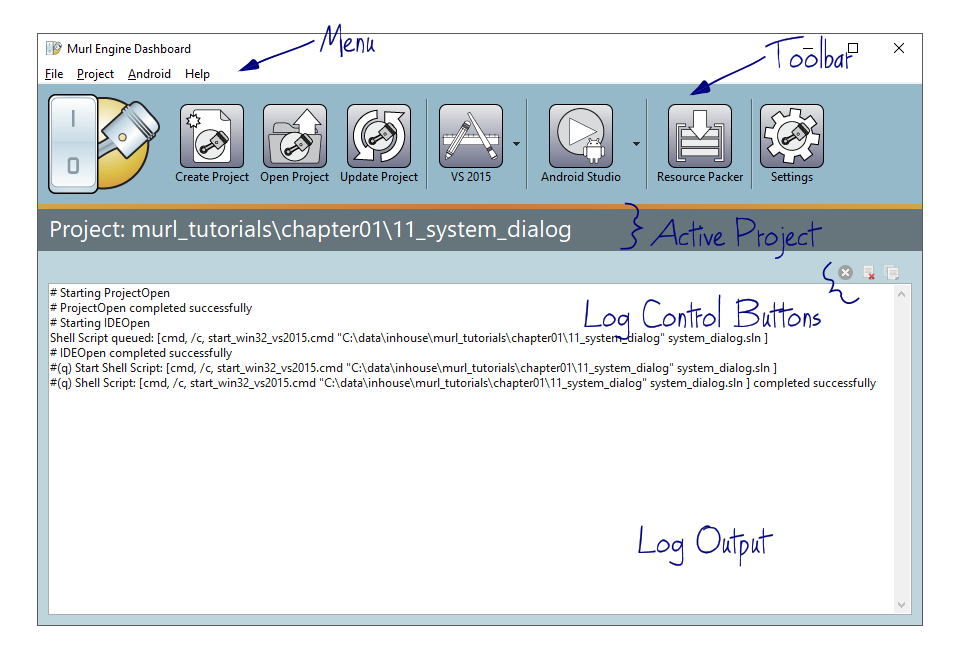
The graphical user interface is basically built up from one menu and a toolbar to start commands plus a log area to display the command messages.
ACTIVE PROJECT
Display the currently active (opened) project.
LOG OUTPUT
Display the log messages of the individual commands.
LOG CONTROL BUTTONS

Terminate Process
Stop the currently running command.

Clear Console
Clear the content of the log area.

Copy to Clipboard
Copy the selected lines of the log area to the system clipboard.
Settings
The application requires at least a path to the installation directory of the Murl Engine. In most cases the default setting of ".." as a relative path is sufficient. The Murl Engine directory setting needs to be adapted if a different installation of the Murl Engine should be used or if the Dashboard application has been moved to another location.
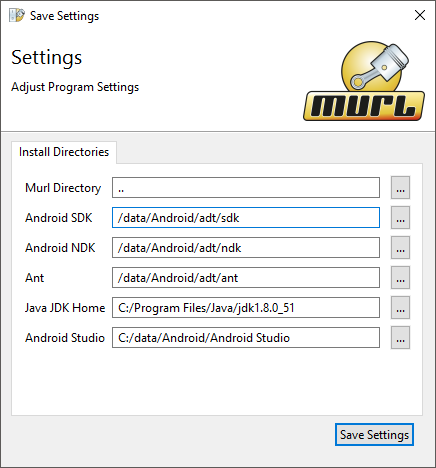
The path settings for the Android™ SDK, the Android™ NDK, Ant, Android Studio and an installed JDK needs to be set in order to use Android™ related commands e.g.
TOOLBAR / MENU
Frequently used commands can be started by using the toolbar or optionally by the menu.

Create Project
Create a new empty project (based on a template project).

Open Project
Open an existing project in the Dashboard application.

Update Project
Update all project files of the currently active project. All existing source files will be added to the individual project files (xCode, Visual Studio etc.) and not existing files will be removed from the project files.

Xcode/VisualStudio
Open the current project in the preferred IDE. The arrow button next to the icon can be used to choose the desired project (for example Visual Studio 2010 or Visual Studio 2013 project; iOS or OSX project).

Android Build
Open the Android project in the IDE or start a Android build. The arrow button next to the icon can be used to choose the build system (e.g. Ant, Gradle, Android Studio).

Resource Packer
Start the resource packer for all *.murlres directories. The command is searching within the data directory.

Settings
Open the settings dialog.
MENU
Less often required commands can only be started by using the menu.
- Project / Configure Project
Configure the project settings (Addons, etc.). - Project / Clean Project
Clean project space and remove all binary and object files. - Project / Create Missing Project Files
Check the project space and newly create missing project files (VS2010, VS2013, etc.). - Project / Close Project
Close the current project. - Project / Resource Packer Clean
Delete all*.murlpkgfiles in the directorydata. A possibly deletedstartup.murlpkgwhere no appropriatestartup.murlresdirectory exists will be restored frommurl/common/data/packages/startup.murlpkg. - Android / Ant Build System / Debug/Release Build & Install & Run Start an Android™ debug build, install the APK on an attached Android™ device and run the App.
- Android / Ant Build System / (Debug bzw. Release) / Clean
Remove the Android™ code that have been built previously. - Android / Ant Build System / (Debug bzw. Release) / Build
Create an Android™ APK from source code. - Android / Ant Build System / (Debug bzw. Release) / Install
Install the Android™ APK to an attached Android™ device. - Android / Ant Build System / Clean All
Remove the Android™ code that have been built previously for debug und release. - Android / Ant Build System / Build All
Create an Android™ APK from source code for release and for debug. - Android / Gradle Build System / Debug/Release Build & Install & Run
Start a new build, install the APK on an attached Android™ device and run the App. The product flavor depends on the CPU ABI parameter in the common Makefile. - Android / Gradle Build System / Build Debug/Release
Create an Android™ APK from source code. The product flavor depends on the CPU ABI parameter in the common Makefile. - Android / Gradle Build System / Install Debug/Release
Install the Android™ APK to an attached Android™ device. The product flavor depends on the CPU ABI parameter in the common Makefile. - Android / Gradle Build System / Clean Project
Remove the Android™ code that have been built previously. - Android / Gradle Build System / Build Debug/Release (all flavors)
Create Android™ APKs from source code for all product flavors. - Android / Uninstall from Device
Remove a installed Android™ APK from an attached Android™ device. - Android / Run on Device
Run the Android™ App on the attached Android™ device. - Android / Release / Generate Signing Key
Create a signing key for release builds. - Android / Configure Project
Configure Android™ project settings. All changes made in the dialog will be applied to the common Makefile. - Android / Open Project in Android Studio IDE
Open the current project in the Android Studio IDE.
Customize
SHELL SCRIPTS
Some commands simply call a shell script. The used shell scripts can be found in the sub directory Dashboard.app/data/scripts and can be adapted if necessary.
TEMPLATES
The project generation command is based on a template project. The template project can be found in the sub directory Dashboard.app/data/templates. New template projects can be added to the directory or the existing template project can be adapted if necessary.
Basically the create project command is copying the template project to the destination folder and then is replacing each appearance of Template by the project name:
Template → ProjectName
template → project_name
MISC
- An empty text file named
dashboard.ignorecauses the Update Project command to ignore all files and subdirectories in this directory.
